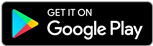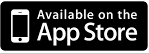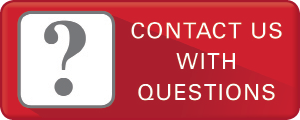Mobile Wallet
Now, paying for purchases is easy and more secure using your Mobile Wallet. Just add your Toro Credit Union Debit Card to the Mobile Wallet app already on your mobile device or download the app from your app store. It’s accepted at merchants where you see these icons.
- Apple Pay
- Samsung Pay
- FitBit Pay
- Garmin Pay
Mobile Banking
Manage your finances from the palm of your hand with Toro Credit Union Mobile Banking! You can access mobile banking by downloading the Mobile Banking App or by using the It’sMe247 mobile website by clicking “Go Mobile” in the It’sMe247 online banking toolbar in your mobile web browser. The mobile website offers the same features as online banking but in a more mobile-friendly format. Mobile deposit is not available through the mobile website.
Mobile App
With the Toro Mobile Banking App, you can:
- Deposit checks instantly
- View account balances
- Transfer funds
- Pay bills or schedule future payments
- View detailed account activity
- Check eAlerts and other messages
- Find free ATMs and shared branches
You can set up any of the following authentication methods for accessing your account
- Voice Recognition
- 4-Digit PIN
- Fingerprint
- Face Recognition
Banking with the Toro Mobile App is easy. Simply download the free app, sign in to your account, and start banking!
Watch this video to get a quick overview of how to use the mobile banking app. Note: The video uses a sample app for demonstration purposes. Toro Credit Union doesn’t use the coupon feature.
Text Banking
Text banking is a convenient service that allows you to receive quick on-the-go updates on your accounts via text message. You can also request and receive account information by sending text commands. Text banking is a FREE service from Toro Credit Union but your mobile carrier’s standard texting and data rates may apply.
Follow these steps to set up Text Banking:
- Log in to Toro’s “Mobile Banking App”
- Tap “Accounts”
- Tap “Text Banking”
- Tap “Enroll in Text Banking”
- Select a nickname and accept the terms and conditions.
- Enroll phone numbers.
Now, we recommend that you set up eAlerts from your mobile device.
- Within the Mobile Banking App please tap “Accounts”
- Tap “Info Center”
- Tap “eAlert Subscriptions”
From this screen, you can set up any of these alerts to be sent to you via email or text message.
-
- Account eNotices
- Send My Daily Balance
- Account Balance Boundaries
- Deposit/Withdrawal Reminder
- Daily Transactions
- Daily Transaction Amounts
- Don’t Forget Your Loan
Mobile Check Deposit
- Endorse the back of the check and write “Mobile Deposit Toro FCU”
- Log in to “Toro’s Mobile Banking App”
- Tap “Deposit” icon
- Tap “New Deposit” button
- Select the account for the deposit
- Enter the dollar amount of the check with a decimal and select “Continue”
- Take a picture of the front of the check. If the image is clear tap “Accept”
- Take a picture of the back of the check. If the image is clear tap “Accept”
- Confirm your deposit amount and account. Then select “Submit”
CU*TALK
CU*Talk is our Automated Response Teller. This automated phone system is live and will provide you with up-to-date balance and allow for immediate account transactions.
CU*Talk is at your service 24 hours a day, 7 days a week. Just dial 1-844-854-4459 and be sure to use the last 4 digits of the primary member’s social security number to sign-in.
- Credit Union Service Right at Your Fingertips!
- Access your accounts 24 hours a day from your touch-tone phone
- You can review account balances
- Verify the date and amount of your transactions, including deposits, withdrawals, transfers, and payments
- Transfer funds between accounts
- Make loan payments
Before using CU*Talk for the first time please contact the credit union to get the service linked to your account. Here is a guide of product types and their suffices to assist you in using CU*Talk:
| Product Type | Suffix |
|---|---|
| Share Savings | 000 |
| Secondary Savings | 002 |
| Checking | 020 or 021 |
| Money Market | 050 |